11/30
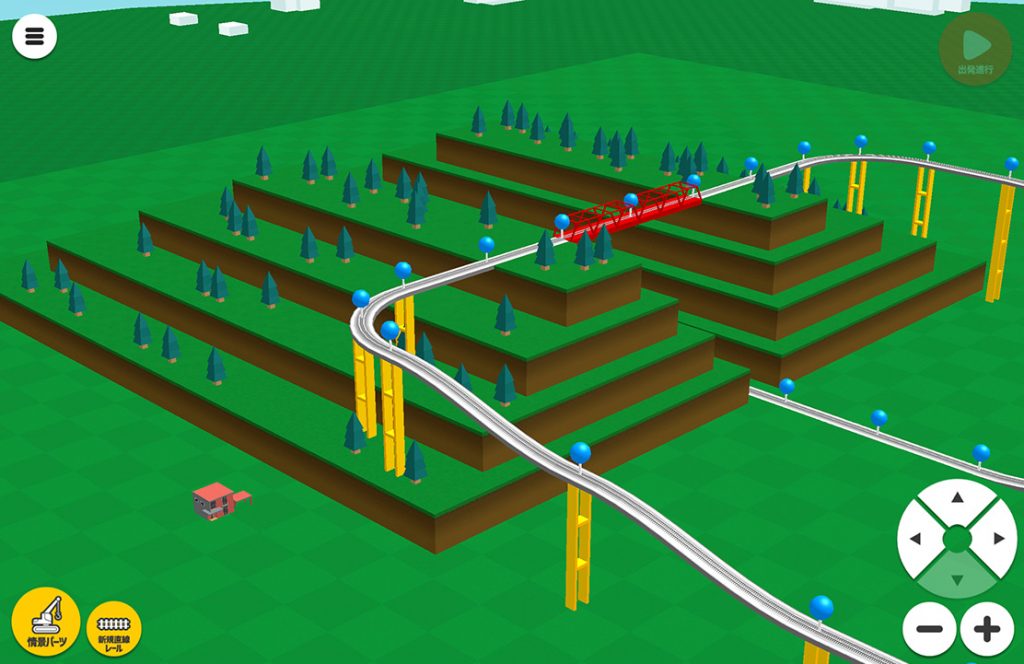
Train Go 2.3 lets you create more vivid streetscapes with the addition of major improvements to our scenery part creation tool.
See the latest details here!
- The scenery part mode has been revamped to allow continuous pieces and adjustment after dropping pieces down!
- We have added new mountain and river scenery parts! The mountains can be stacked up to four pieces high, with a separate piece of scenery on top if you choose.
- We added two new layouts: “mountains and rivers” and “valleys and bridges!”
- Now you can simply drag with two fingers to zoom in and out, and rotate and pan!
- We’ve expanded the stage size!
- We have fixed some minor bugs!
This update is a fundamental aspect of the app and is entirely free.
Scenery parts mode
We have added the new scenery parts mode, which is opened by tapping the button on the bottom left.
This mode lets you tap anywhere on the stage to place down the scenery parts you have selected.
Compared to the last update, it has become even easier to drop down lots of scenery!
Learn how cameras work
Drag the camera with two fingers to get the perfect angle right away.
- Draw a circle with two fingers to rotate the camera
- Bring your two fingers close or far apart to zoom in and out with the camera lens
- Move two fingers up and down in parallel to change the camera’s tilt
This may seem tricky, but you can get the hang of it! Once you’ve mastered it, you can freely operate the camera as you see fit.
Stacking mountains and selecting them
We call the blocks with a green top “mountains,” and you can stack up to four of them at a time. You can also install other scenery parts on top of a mountain piece.
The majority of the scenery parts can be reselected by tapping again. However, the mountains are unique. If you tap the top, you can install another item on top. To select the mountain itself, tap its body or long tap on the mountain.
Expanded stage size
The stage size has been expanded from 250 x 110 to a square 250 x 250.
The speed of your Train Go trains depends more on the rails, trains, and scenery parts you have installed than on the expanded stage size. Note that the trains move slower during playback than they do when building!
As a result, if you’ve built a really detailed city, you may find that it moves slowly on playback. We recommend periodically playing your creation back in motion as you build in order to check that it maintains the right performance speed.
Detailed design
All of the scenery parts remain in place after setting down, even if you remove the mountains in the background. You can also slide the parts when setting them down to, for instance, install pieces of scenery in mid-air. This is by design! You can now make an airborne city!
Also, scenery parts will not come into contact with trains in motion. When a train falls from the edge of a bridge, it slips through the mountains. This is currently also by design. However, this may change in the future.
If you have purchased the paid “Elevated Station” pack, you can install an above-ground station above the second story of a direct rail setup.
If you have purchased the paid “Train Crossing” pack, you can install a crossing above the second story of a direct rail setup.
Conclusion
Thank you for your support of Train Go. This app will continue growing in ways that will amaze you, so we hope you’ll stay tuned!
